This page shows you how to create a proof of purchase PDF from either the Order Details page of your Microsoft Store account, or from your order confirmation email for the same transaction.
How to save your Order Details as a .PDF file
1. Visit your My Account page on Microsoft.com
2. Click the Payment & billing drop-down, select Order history
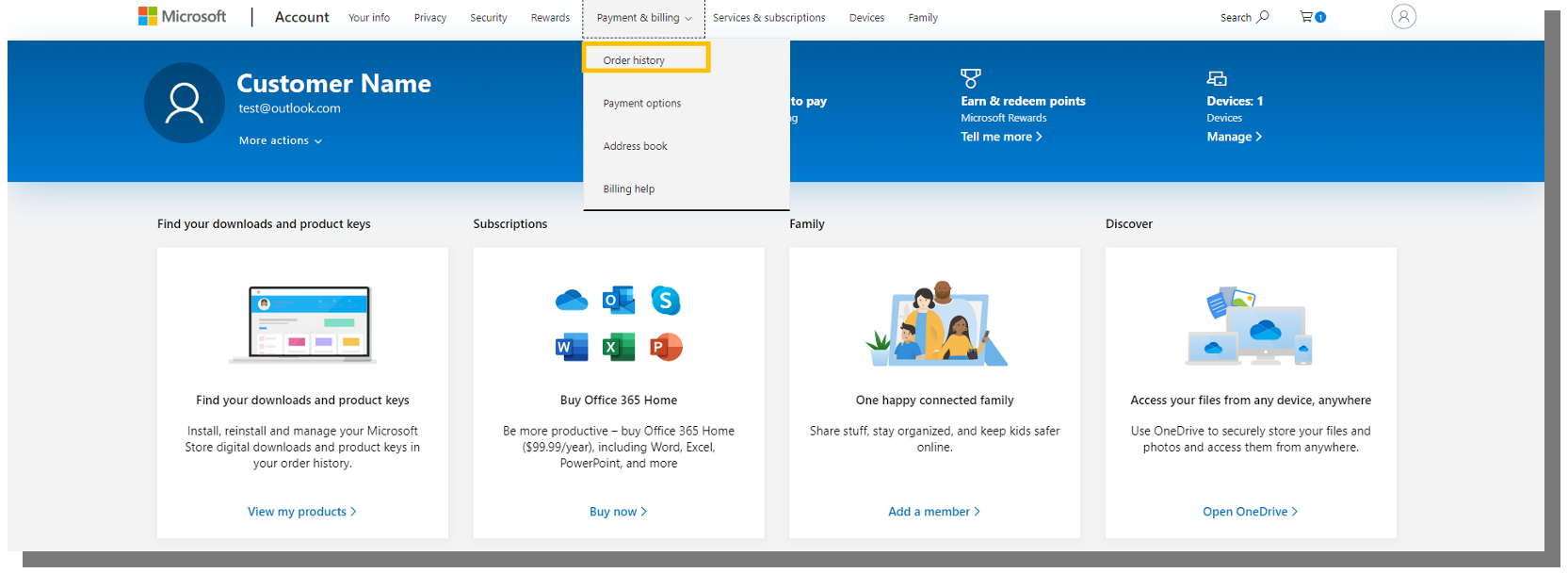
3. Review Order History for your new device purchase
4. Select Order detail
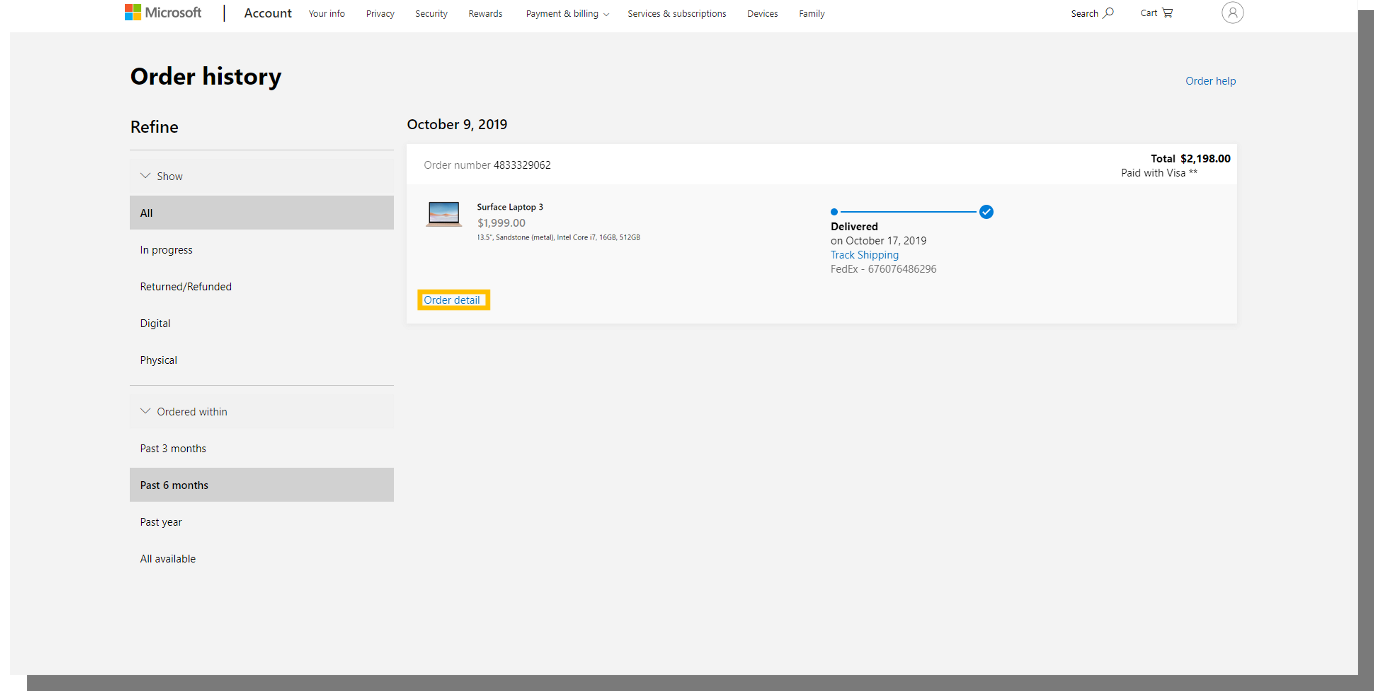
5. Once in the Order Details page, click Print.
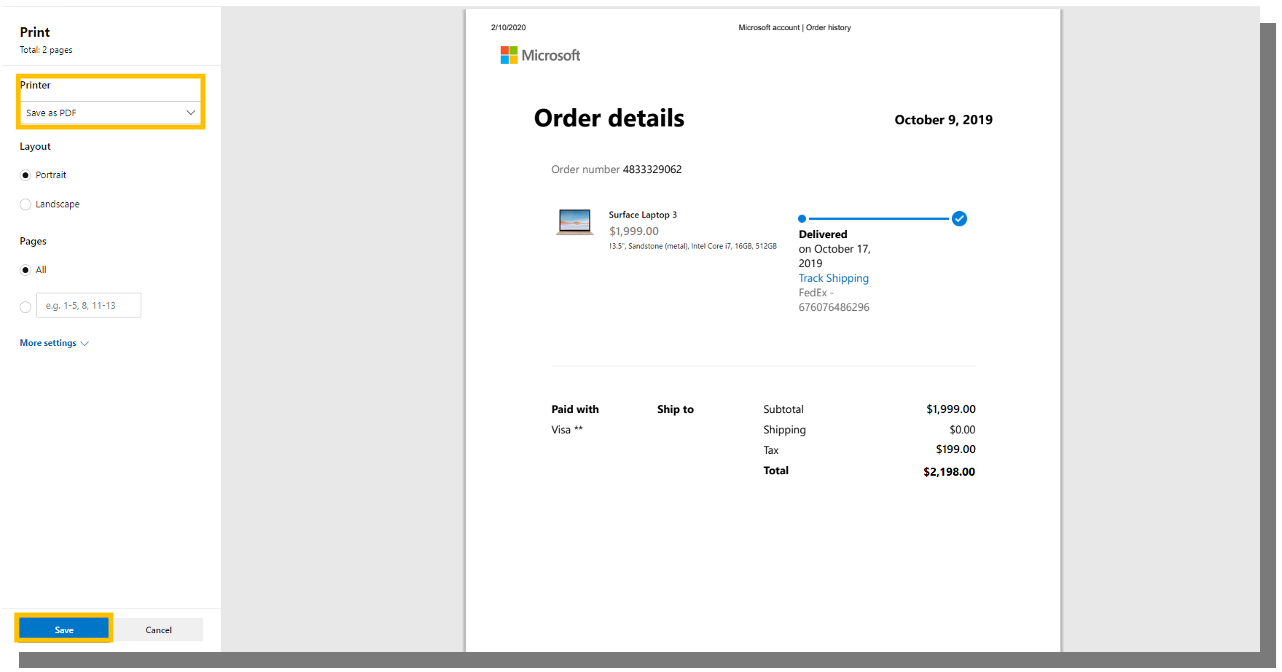
6. In the dialog box, select Save as PDF, then click Save. Please note: PDFs generated by selecting “Microsoft Print to PDF” instead of “Save as PDF” unfortunately cannot be parsed by our portal. Please select “Save as PDF” instead.
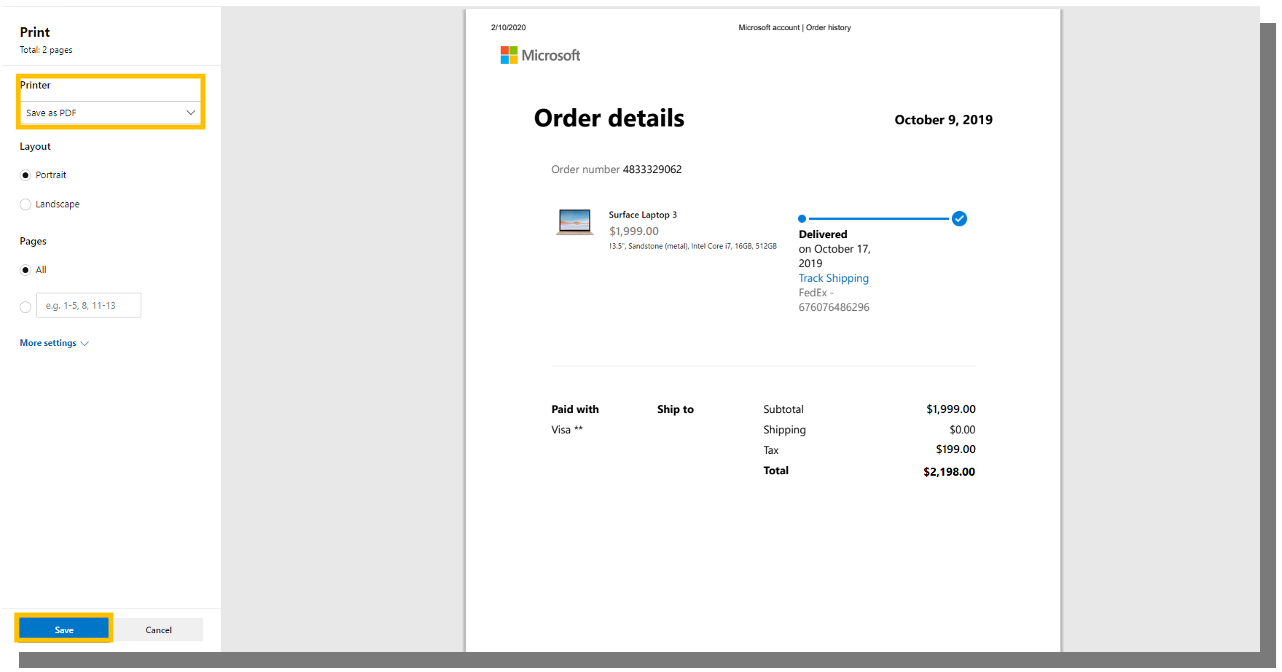
How to save your Order confirmation email as a .PDF file
1. After payment has been successfully processed for your Microsoft Store purchase and fulfillment of the order is in process, you will receive an email from Microsoft. The subject line is usually one of the following two, and either email is accepted as proof of purchase.
a. "Your Microsoft order #1234 has been processed"
b. "Your Microsoft order has shipped"
a. "Your Microsoft order #1234 has been processed"
b. "Your Microsoft order has shipped"
2. From either your email or webmail client, simply print the email in its entirety, all pages. This includes the header with the subject line, your email address, the email date, all the way down through the section showing the order details with all the product detail and order number.
3. In the print dialog box, select Save as PDF, then click Save.

